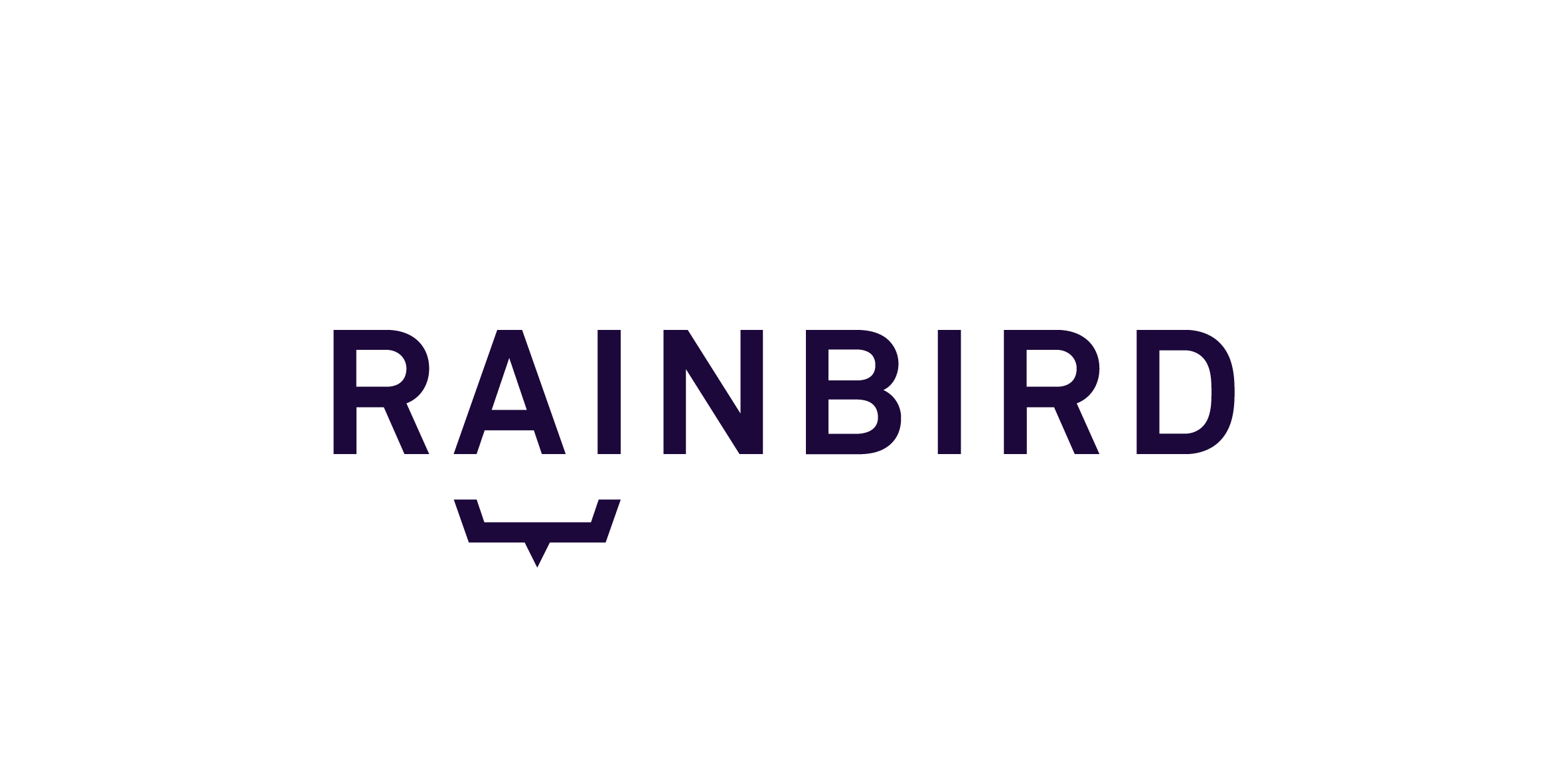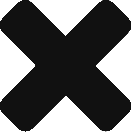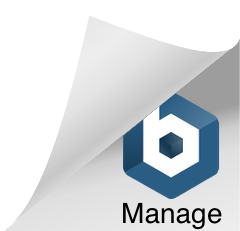Knowledge authors can choose to ‘version’ their knowledge maps. Versioning a knowledge map will save the knowledge map at a particular point in time, and assign it a version number. Prior to creating the first version, Authors are considered to be working on the ‘Draft’ knowledge map.
Versioning a map makes it easier to track the progress of a build, create restore points and to be able to publish a version of a knowledge map live.
Rainbird Agents or the API will run against whichever version of the knowledge map has been marked as the ‘Live’ version. If no version has been marked ‘ Live’, Rainbird will run against the draft.
When running a query – whether directly from the map or via the TryQuery, Rainbird will run against the draft version.
Versioning Your Map
The versioning feature helps keep Rainbird map’s organised and provides a greater control over general map maintenance. Versioning is particularly useful in instances where a knowledge map is live and changes need to be tested prior to updating the Agent or a Front end that the users are interacting with.
Versioning also allows authors to obtain previous versions of their map if they wish to revert back to an earlier version.
Knowledge authors can save a version of their current knowledge map by selecting the Version tab from the Rainbird top menu bar and clicking on the ‘New Version’ button.
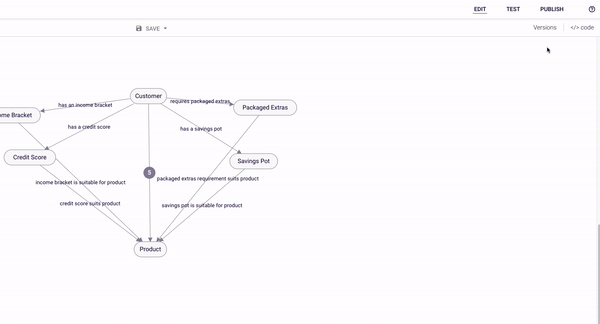
Figure1: Creating a new version of a knowledge map
Rainbird will automatically assign a version number to the map that is currently loaded in the Rainbird editor. There is an option to enter information relating to the version being created. A list of all versions can then be viewed from the Version tab.
Rename and Restore
Once a version has been created, you will be able to rename a version or restore the map to a previous version.
Select the Version tab to see a full list of a knowledge map’s version history, displayed in reverse chronological order. Click on the ellipsis button (the three dots) next to the version that requires changing to display the options (Figure 2).
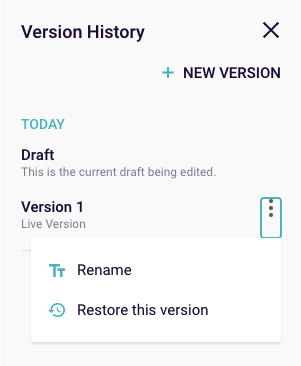
Figure 2: Rename and Restore a map version
The Rename option is used to rename and update the description for any listed versions.
The Restore this version option is used to restore a map back to a previous version. Restoring a previous version will overwrite the current knowledge map, so it is recommended to save and version the knowledge map before restoring an older version of the map in case another restore is required.
Important information:
- When editing a knowledge map within the Rainbird Studio you will always be working on a Draft. Creating a version will create a read-only copy of your working document so the version can never be amended. Restoring a version will restore this into your draft version, overwriting anything in your draft.
- Versions cannot be created if your knowledge map contains any errors. These must be corrected before a version can be created.
- Versions cannot be deleted.
Note: A versioned map can be published via the Rainbird Agent. Details on how to publish a map can be found in the Publishing a Map article.